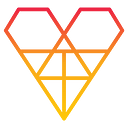Creating a Celebration Lens in Lens Studio

If you are looking to making a celebratory theme in your Lenses, Lens Studio provides a template that allows you to do so. In this article, we will look at how you can make such a Lens.
The first thing is to ensure you have installed Lens Studio. Click here to download Lens Studio.
Team Celebrate Controller Settings
Open Lens Studio and search for the Team Celebrate template and open it. In the template, you will see a Team Celebrate Controller [EDIT_ME]. This is where you can customize the different properties that you want to be included in your Lens.
Once you select the Team Celebrate Controller, the settings will appear. See the image below to see the properties.

The image above looks a bit full with properties, but you don't have to include all of them, just add what works with you.
Colors
After selecting the Controller, there is the color property which includes primary, secondary, and tertiary colors. These colors paint on the face and the confetti. You can change the colors by clicking inside the box and selecting the color of your choice. Enabling the tertiary color will show a third color and disabling it will only show two colors.

Logo
This property allows you to set your logo. You need to import the logo in the Resources panel. To do this, drag it from the computer file to the Resources panel. Then select the box next to the Team logo setting.

Confetti
These are small cut pieces of paper with colors that are used in a celebration that falls from the sky. In this setting, you disable the Confetti by unchecking the Show Confetti box. You can also increase or decrease the intensity using the Confetti slider. You can change the colors of the Confetti by adjusting the primary and secondary colors that will overrule the default colors. If you don't change the colors in this section the default team colors will remain.

Face Paint
This is where you paint the user's face with colors of your choice. There's also the option to choose the design that the colors will appear on the face. To do this you need to enable the Show Face Paint checkbox.

The Face Paint Type allows you to select the design of the colors on the user's face. The Face Paint Alpha slider allows you to increase or decrease the intensity of the colors. The last component is the Custom Color Face which enables you to set the primary and secondary colors you want to appear on the user’s face.
In the image below, I have set the Face Paint Type as Swirls so the colors are spiraling. I have also set the Primary and Secondary colors as red and yellow respectively.

Face Logo
This setting allows you to choose if you want the logo to appear or not appear in the face. You can also select where you want the logo to appear, for example, the left eye, right eye, left cheek, etc., in the Face Logo Type. The Face Logo Alpha enables you to choose how transparent you want the logo to appear.

Screen Logo
This setting enables you to choose if you will have the logo on the screen to not. If you don't want it to appear on the screen, uncheck the Show Screen Logo box. If you want the logo to appear, check the box. There are a number of Screen Logo settings including Logo position, Logo size, Logo Alpha, and Logo offset X and Y.

Banner
If you want to add a banner to appear on the screen, enable the Show Banner check box. This enables you to select the banner from the Resources panel as well as choosing how transparent it will appear. There is a Banner offset that allows you to set the vertical position of the banner.

Audio
This is a cool feature that allows you to add music to your Lens. You just need to click the Audio checkbox, then add the music in the Audio Track component. You can set the audio to loop or let it play just once. There's also the Volume slider to adjust the volume of the song.

Conclusion
This article has covered how to create a celebration-themed Lens. You have seen how to enable and customize components such as Face paint, Confetti colors and intensity, Audio, and more. Now you can create a celebration-themed Lens for anything. Happy creating!
Editor’s Note: Heartbeat is a contributor-driven online publication and community dedicated to providing premier educational resources for data science, machine learning, and deep learning practitioners. We’re committed to supporting and inspiring developers and engineers from all walks of life.
Editorially independent, Heartbeat is sponsored and published by Comet, an MLOps platform that enables data scientists & ML teams to track, compare, explain, & optimize their experiments. We pay our contributors, and we don’t sell ads.
If you’d like to contribute, head on over to our call for contributors. You can also sign up to receive our weekly newsletters (Deep Learning Weekly and the Comet Newsletter), join us on Slack, and follow Comet on Twitter and LinkedIn for resources, events, and much more that will help you build better ML models, faster.